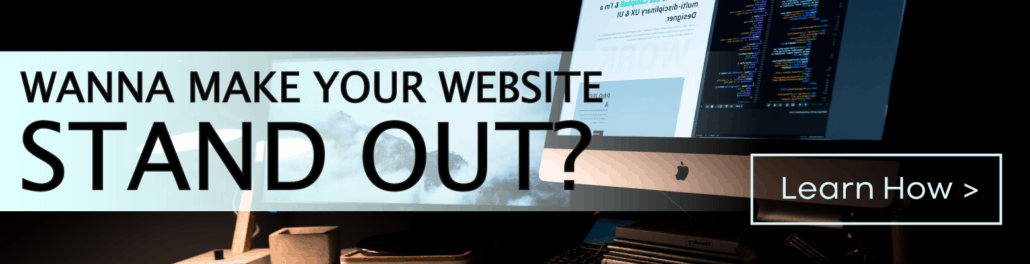Images do more than just enhance the aesthetic appeal of a website. They can be used to break up paragraphs, provide visual context of the page’s content, highlight your portfolio, or showcase your site’s products.
When presented properly, images contribute to creating a memorable User Experience (UX) which of course, will give your Search Engine Optimization (SEO) strategy a boost.
If the site user is happy, Google is happy!
But images can also negatively impact UX because they can slow down your website. You’ll have to find a way to strike the right balance between aesthetic value and website performance.
The best solution is to optimize images. By optimizing images, you’ll be able to improve website performance and SEO.
What Do We Mean By Optimizing Images?
Optimizing images is the process of adjusting specific attributes such as their resolution, file format, size, and dimension to make them easier to load without compromising their quality.
High-resolution images can use up a lot of memory and slow down your website. By adjusting their size or changing the file format, you can make it easier for the server to process the request and download the page without affecting the quality of the images.
5 Benefits Of Optimizing Images
Curating images is one of the most fun parts of web design. Clients see their web pages come to life. As we continue to present mock-ups of the web pages, the images transform the website into an evolving work of art.
Oftentimes, clients will prefer to use original or proprietary images to make their websites more unique and Google-friendly. But whether you choose stock or original photos, it’s vital to have the images optimized for performance and search.
And there are other benefits to optimizing images for your website.
1. Improve Website Performance
For site users, especially users of e-commerce websites, the quality of the images is important. But so is download speed.
However, high-resolution images use up a lot of memory and can slow down the loading time of the page. If it takes more than 5 seconds for your page to load, the site user will abandon the search.
Having a fast download speed is very important for websites particularly for e-commerce sites because 64% of shoppers don’t return to a slow-loading website.
Another consequence of a slow website is that its sales conversion rate drops by 4.42% within the first 5 seconds.
It won’t be good for your SEO efforts, if Google notices that users aren’t responding or engaging favorably to your website.
2. Give SEO a Boost
User Experience (UX) is high up on Google’s SERP checklist. Website speed is a ranking factor in Google’s search algorithm because the search engine knows users don’t like slow websites.
Google can tell if your web pages are loading at a snail’s pace by checking your site’s bounce rate. A study by Google showed that the bounce rate of a website increases by 32% if the page loads past 3 seconds.
Slow-loading pages don’t only cost you business opportunities but they can result in your website falling in Google’s search rankings.
As a reminder, the images that you plan to use on your website must be relevant to the website and its content. If the images aren’t relevant, Google will penalize you in the search rankings for not supporting the user’s intent or purpose for clicking on your website.
3. Free Up Server Space
Images are part of your website’s assets. These assets are stored on your server. Depending on your web host plan, you might not have enough server space to store all of these files and images.
By optimizing images, you’re able to reduce the need for storage space and maximize the value of your web hosting plan. If you want to streamline expenses, optimizing images can justify a decision to revise the hosting plan with your service provider and opt for a lower-cost package.
Having lower storage requirements for images also makes it possible to cut out other expenses such as buying additional hardware and discontinuing subscriptions to cloud-based storage services.
4. Enhance Website Backups
You spent time and money creating great content including those wonderful high-resolution images. What most online entrepreneurs overlook is the risk of losing these assets.
Hackers can steal your website assets. But you can also lose them by accident via an unintended deletion or when you migrate your assets to another web host. These risks are very real and can be quite expensive.
For this reason, we often recommend our clients sign up for website maintenance services. Our packages cover different areas of website management including daily backup of assets.
If your images are optimized, they are compressed and reduced in size, and are, therefore, faster to back up. Yes, optimizing images makes our job easier but that also means we can protect your images from getting stolen or lost right away.
5. Create More Website Traffic
Generating more traffic to your website is a by-product of having one that ranks high on Google’s SERP. Making it to Google’s first page doesn’t happen overnight. It requires time, effort, and patience.
But optimizing images checks off a box on the SEO must-do list and puts you on the right track for climbing up the search rankings.
If Google sees your bounce rate decline and notices that you’re putting in effort in helping it understand the relevancy of your images to content, you might get a boost in the SERP.
The more visible your website is, the more enticing it becomes for people to visit. And if people like what they see, they can become leads that can be converted into future sales.
How To Optimize Images
In this section, we’ll discuss the different methods that are used to optimize images. However, we recommend hiring the services of an experienced web design agency to optimize the images for you.
Mistakes can be costly and can set you back worse than before you started. For example, improperly compressing the file can result in blurry images. Choosing the wrong file format can end up slowing down your website.
As a business owner, you might get caught up with using too many images per web page. Having more images than necessary will slow down the web page, make it look cluttered, and distort the message it’s trying to convey to the user.
You lower the risk of committing these mistakes when you hire professional web designers to do the job for you.
It’s perfectly fine, in fact, we at Mountaintop appreciate it when clients want to get involved in the optimization process. It shows that you’re really invested in the business.
The first step is something you can do – run a speed test.
Let’s find out the current speed of your website. There are a number of reliable speed testing tools you can use such as Google PageSpeed Insights and WebPageTest. The result will be the benchmark for our optimization project.
Now, let’s get started!
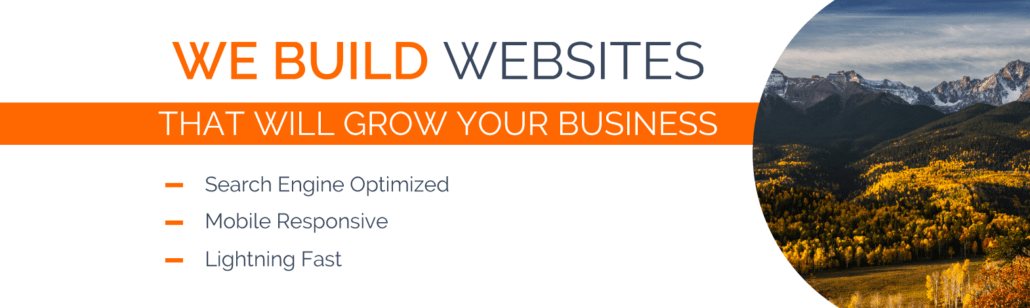
1. Identify the Best Type of File For Your Image
Images can be saved in various types of file formats. The most commonly used formats are JPEG, PNG, and GIF. We’re sure that you’ve come across images saved in these formats but have you ever asked yourself why a type of file is chosen for a specific image?
- JPEG – Arguably, this is the type of file that you’ve most come across. JPEG is used for images that feature a wide range of colors and complex hues. By choosing JPEG, you won’t compromise the quality or the resolution of images with a smaller sized file.
For a JPEG file, we usually export it as “Progressive”. This way, the browser can first load a simplified version of the image before it completely uploads the original image with full resolution intact.
- PNG – For images with a large file size but don’t feature complex colors and other elements, PNG would be the ideal choice of format. In addition, if you prefer using an image with a transparent or blurred background, PNG would work best for you.
To ensure that there’s no loss in the quality of the image, you must be precise with the image’s dimensions and save the file as PNG-24.
- GIF – Because it only supports a limited range of colors – 256 colors – you have to exercise caution when choosing GIF as the image file format. We recommend using GIF for images that use animation.
Likewise, you have to be strategic with your use of the GIF file format. Are you going to present the GIF image as a loop? Also, using multiple GIFs on a page can be distracting to the site user.
2. Resize Your Image
Try this experiment.
Take a picture of the same subject matter using a camera phone and a DSLR camera. We can assure you that the dimensions of the image taken with a DSLR camera will be bigger than the one taken with the camera phone.
Now, if the resolution of the image taken with the DSLR camera is 1920 x 1064 but your WordPress theme can only accommodate 500 x 500, the larger file size will slow down your website.
It won’t matter how striking the image is. If a web page takes too long to load, the site user might just click out.
This is where you need to crop or resize the image using an image editing tool such as Photoshop. For reasons mentioned at the start of this section, it would be best to leave resizing at the hands of an experienced web designer.
3. Compress the Image File
Now that you’ve chosen the right file format and resized the image, the final step in the optimization process is to compress it.
Compression is a process that allows you to reduce the size of an image’s file without noticeably affecting its quality. There are 2 different compression techniques: lossy and lossless.
- Lossy Compression – With this technique, the algorithm analyzes the image and identifies qualities that aren’t important. You can make the decision to remove these qualities and feel confident that the file can be further reduced without significantly altering the resolution of the image.
- Lossless Compression – In comparison to lossy, lossless compression reduces the size of the unimportant qualities instead of removing them. With this compression technique, you can restore the image to its original version.
Which compression technique should you use?
To find out, run a speed test on your website after you’ve resized it. The lossy technique provides a high compression rate and results in a faster loading time but you might notice some slight change in resolution.
With the lossless technique, the low compression rate will present the original image but the loading time won’t be as fast as with the lossy technique.
The speed test will let you know if the trade-off between resolution and loading time is acceptable.
4. Optimize the Loading Times
Assuming that your website uses many images with varying file sizes, applying these methods might not be enough to speed up its loading time. A case in point would be an e-commerce website that needs a lot of high-resolution product shots.
A strategy that you can use is to optimize the loading time of the web page. There are 2 techniques that you can consider to optimize loading times and make the user believe the pages are loading faster than they actually are.
- The Blur Technique – With this technique, the web page will show a lower-quality version of the image first. The LQI or Lower Quality Image has a smaller file size and won’t affect the loading time.
The advantage of this technique is that the site user has an image to look at while its details are being uploaded.
- The Lazy Loading Technique – Site users start scrolling from the top of the page. With the Lazy Loading technique, the web page will only show images that are within the view of the user’s browser.
The rest of the images aren’t shown at once and are just presented as placeholders until the user’s browser reaches the specific section of the web page.
There are other strategies that you can apply to speed up the loading time of your website even if you’ve uploaded high-resolution images.
For example, you can sign up for CDN Services.
CDN stands for Content Delivery Network, a service that allows you to store your website files on servers that are located in different regions of the world.
Thus, if your website has a large following in Iceland, signing up for CDN services near that part of the world will ensure faster delivery of content to your Icelandic followers.
Another strategy you can employ is to simply clean up and organize your WordPress Media Library.
The library stores images that you used in previous posts. You may no longer have a need for these images but they remain archived and take up valuable space in the server of your web host.
Run a backup of your website before cleaning out the media library. Removing unused images will help free up server space and speed up your site’s loading time.
Conclusion
It’s not just text content that you have to optimize. Images also have to undergo the optimization process to improve the performance of your website and to enhance its visibility to the search engines.
The steps involved in the image optimization process might seem simple but if you’re not experienced enough, you might damage the image or create missteps that will further slow down your website.
To be sure, entrust the optimization of the images to an experienced web design agency such as Mountaintop Web Design. We’ve done successful image optimization for hundreds of clients from various industries.
Give us a call and we’ll get working on those images to make sure your website is running up to speed.
And if you enjoyed this article, feel free to share it with your community.