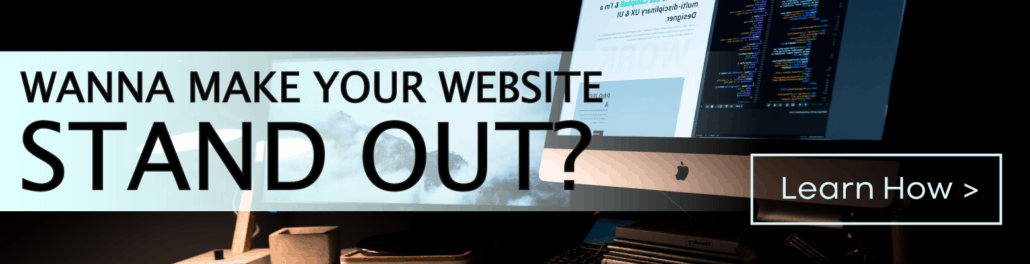Paying bills, managing bank accounts, accessing subscriptions, checking social media status, shopping for groceries… all of these daily activities and more are coursed through member-only websites that require passwords.
It’s hard enough for you to remember birthdays, let alone remember all of the passwords to access your various accounts. If you don’t get a Password Manager now, you’ll either go crazy, get stressed out, or both.
What Is A Password Manager?
A Password Manager is an app that stores all of your passwords in a single account to make it easier for you to access them whenever you have to log in to a particular website.
However, you still have to remember ONE password. That’s the master password for the Password Manager program. You can let the app do the rest.
5 Reasons Why You Need A Password Manager
The obvious reason for having a Password Manager is that it’s impossible to remember all of the passwords we use on a daily basis. Likewise, it’s not safe to keep your passwords written down on your phone or in a notebook.
Having your phone or notebook stolen is like handing the keys to your kingdom to someone you don’t know.
But there are other reasons why you need a Password Manager now.
1. Create an Extra Layer of Security
Everyone’s worse nightmare is getting a notification from the bank that someone cleaned out your bank account.
A close second would be the credit card company advising you that you’ve exceeded your credit limit – even though you haven’t used the card in more than a month.
Is this possible? Yes.
According to a study, 100 passwords are stolen every second, or an estimated 8 million passwords every day.
A Password Manager is designed to be highly encrypted and have top-level security features to keep your passwords from getting stolen by cyber-criminals.
The master password assures you that if your phone gets stolen or if your PC gets hacked, the thief will have a hard time opening your Password Manager app.
At the very least, having a master password in place will buy you time to change your passwords in each account, notify the service provider – a bank or credit card company – of the incident, and freeze your account.
2. Central Storage for All of Your Confidential Information
In addition to giving you a central hub for storing and accessing your passwords, a Password Manager can also save other types of confidential information including bank account numbers, Social Security Number (SSN), and credit card numbers.
These numbers might be required of you when you’re signing contracts or filling out membership forms. No need to pull out a notebook or a piece of paper from your wallet.
Just click on the Password Manager and access the information from your mobile phone.
3. Make it Easy to Log In to Your Accounts
Many websites have an auto-fill feature whereby the required information is stored in a drive and automatically entered into the appropriate field. Your drive won’t be as secure as a Password Manager.
You can attach your Password Manager to your browser so that the next time you access an account, the app will automatically enter your username and password inside the fields.
All you have to do is click “Log In”.
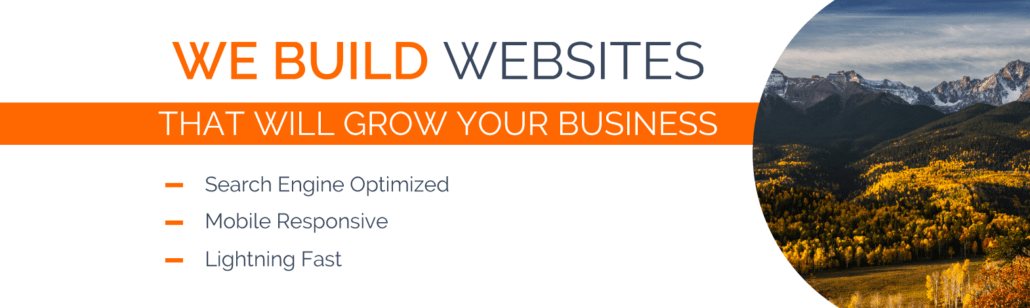
4. Generate New Passwords Right Away
You might be interested in signing up for a new online service, a social media platform, or an app. As part of the online registration process, the website will ask you to create a password.
Coming up with a password is not as easy as one might think especially if you’ve created multiple passwords for different accounts. You’re not sure if you’ve used this combination or that variation and the last thing you want is to come up with a password that’s hard to remember.
Thankfully, there are Password Manager apps that can generate passwords for you.
These passwords are designed to protect your accounts from hackers. The passwords they generate are a complex combination of letters, numbers, and characters and are automatically stored in the program.
It’s good practice to change passwords every few months. Password Manager apps can create a new one for you to replace your current passwords.
5. Ideal for Remote Work
A remote work lifestyle has slowly become the norm as more people prefer to have the freedom to manage their time so they can be with family and friends or cross out things from their bucket lists.
If you work remotely, a Password Manager should be downloaded on your laptop and mobile phone. Anywhere you are – your home, coffee shop, the gym or while on vacation with the family – you’ll be able to access your accounts conveniently.
7 Best Password Managers For PC And Mobile
There are hundreds of password managers available for download at the App Store or Google Play. Many of these apps share similar features and the distinguishing characteristics might be inconsequential.
To take out the guesswork, here’s our rundown of the best password managers you could consider for your computer.
1. Dashlane:
- Performs basic Password Manager tasks.
- Advanced features include retaining the history of account logins.
- Run scans to find out if the current passwords are weak or have been compromised.
- Provides users with a secure VPN.
2. Keeper:
- App covers a wide range of online platforms.
- Accessible by multiple browsers.
- Includes Multi-factor Authentication (MFA) feature.
- Records password history.
3. Zoho Vault
- Software enables collaboration.
- Allows you to sync the app with multiple devices.
- You can import passwords from browsers.
4. BitWarden
- The free version doesn’t have a limit on the number of passwords you can store.
- Compared to the other apps on the list, the paid version is affordable.
- Provides reports on the status of your passwords.
- MFA feature is available.
5. 1Password
- App versions are available for Windows, Linus, iOS, Android, and macOS.
- The app supports MFA.
- Includes a password monitoring feature called Watchtower that’s available for mobile phones.
6. NordPass
- Designed by the company that created NordVPN.
- Advanced features include a Data Breach Scanner and Password Inheritance.
- Provides password health reports.
- Option for MFA available.
7. RoboForm
- Form-filling capabilities.
- Web Vault provides an easy-to-use interface.
- Allows you to sync the app with multiple devices and browsers.
- Creates strong passwords.
In a nutshell, when choosing a Password Manager, the app should have the basic features as discussed in this article and the advanced features should be useful for your lifestyle or business needs.
For example, if you work with a department or collaborate with a remote team, BitWarden, Zoho Vault or NordPass are ideal choices. If you’re a freelancer or just want a basic Password Manager that can make online banking easier and more convenient, Dashlane or Keeper would be right for you.
As some of you might have experienced from online platforms such as Gmail and PayPal, MFA can sometimes be annoying and frustrating. If you’re having latency issues and the MFA includes Bluetooth recognition, it might take some time to access your account.
MFA is an effective way of deterring cybercrime but it can also become an inconvenience for the subscriber.
Conclusion
A Password Manager is necessary in today’s Internet-dependent, mobile-using, and fast-moving world. Work and life has been governed by passwords to online platforms that allow us to carry out daily activities.
It’s not possible to memorize all of the passwords you have to access your multiple accounts. A Password Manager app can organize your passwords, automatically input them for you via the auto-fill function, and create new ones whenever you want to open a new online account.
More importantly, a good Password Manager, like the ones we recommended in this article can become a “Fort Knox” for your passwords. You’ll sleep better at night knowing your passwords and confidential information are protected from notorious hackers.
Don’t take chances when it comes to the safety of your website. Sign up for our Extreme WordPress website care packages and you’ll never have to worry about the safety and well-being of your website.
And if you enjoyed reading this article, feel free to share it with your community.